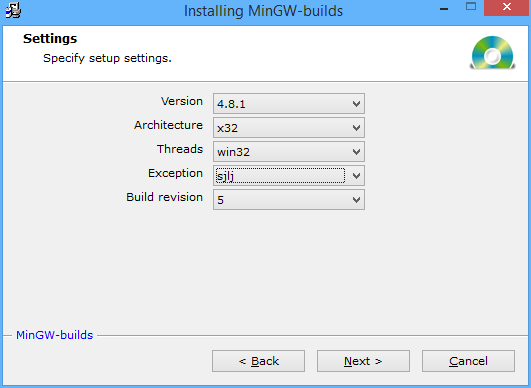The article currently is obsolete. I think pacman is better (but requires >= win6.0) https://msys2.github.io/.
MSYS installation steps
pacman -Syu pacman -Su # 64-bit pacman -S mingw-w64-x86_64-toolchain pacman -S mingw-w64-x86_64-glib2 pacman -S mingw-w64-x86_64-gtk3 pacman -S mingw-w64-x86_64-vala pacman -S mingw-w64-x86_64-libgee pacman -S mingw-w64-x86_64-perl pacman -S make mingw-w64-x86_64-cmake # 32-bit pacman -S mingw-w64-i686-toolchain pacman -S mingw-w64-i686-glib2 pacman -S mingw-w64-i686-gtk3 pacman -S mingw-w64-i686-vala pacman -S mingw-w64-i686-libgee pacman -S make mingw-w64-i686-cmake pacman -S mingw-w64-i686-perl # examples valac -C --pkg gtk+-3.0 hello.vala gcc `pkg-config --cflags gtk+-3.0` hello.c `pkg-config --libs gtk+-3.0`
Create shortcuts c:\msys64\msys2_shell.cmd -mingw64 for 64bit environment, c:\msys64\msys2_shell.cmd -mingw32 for 32bit environment under 64bit system and c:\msys32\msys2_shell.cmd -mingw32 for 32bit environment under 32bit system only.
I've just found Nice Manual Page how to install latest MinGW/GTK+3.0/Vala-git instruments under windows.
I'll make a copy-paste of the page to prevent deletion.
- Download MinGW-w64 from http://sourceforge.net/projects/mingw-w64/.
- Continue installation, I placed my to “C:\mingw-w64”.
- Download the latest “external-binary-packages” from http://sourceforge.net/projects/mingwbuilds/files/external-binary-packages/ and copy the “msys” directory to “C:\mingw-w64\mingw32”.
- Open “C:\mingw-w64\mingw32\msys\etc\fstab” with Notepad++ and add the line “C:\mingw-w64\mingw32 /mingw”.
- Download the Win32 GTK+ “all-in-one bundle” from http://win32builder.gnome.org/ and extract it's content to “C:\mingw-w64\mingw32”.
- Create a new shortcut, e.g. on the Desktop and set the location to “C:\mingw-w64\mingw32\msys\bin\mintty.exe /bin/bash -l” in order to get a nice shell.
- Download the latest source tarball from https://wiki.gnome.org/Projects/Vala/Release and extract it to “C:\mingw-w64\mingw32\msys\home\{Your Username}”.
- Run the Mintty shortcut you created in step 7 and switch with “cd” to the vala source directory.
- Run “ln -s /mingw/bin/gcc /mingw/bin/cc” since valac requires cc command instead of gcc;
- Run “rm $SYSTEMROOT/system32/zlib1.dll because of it is incompatible with the toolchain;
- Now you should be able to run the fallowing three commands without any issues:
Building and installing Vala
./configure --prefix=/mingw --host=i686-w64-mingw32 make make install
- Run “valac” to see if it works:
Test Vala
$ valac --version Vala 0.22.1 - Go to “Control Panel\System and Security\System” → “Advanced system settings” → “Environment Variables” and add this to your “Path” system variable:
$PATH
C:\mingw-w64\mingw32\bin
- Create somewhere a file called “hello.vala” and paste in this:
Hello world!
using Gtk; int main (string[] args) { Gtk.init (ref args); var window = new Window (); window.title = "First GTK+ Program"; window.border_width = 10; window.window_position = WindowPosition.CENTER; window.set_default_size (350, 70); window.destroy.connect (Gtk.main_quit); var button = new Button.with_label ("Click me!"); button.clicked.connect (() => { button.label = "Thank you"; }); window.add (button); window.show_all (); Gtk.main (); return 0; }
- Open a normal Windows CMD, cd to the location of the file and run “valac –pkg gtk+-3.0 -X -mwindows hello.vala”
A lot of thanks to Hendrik! :)